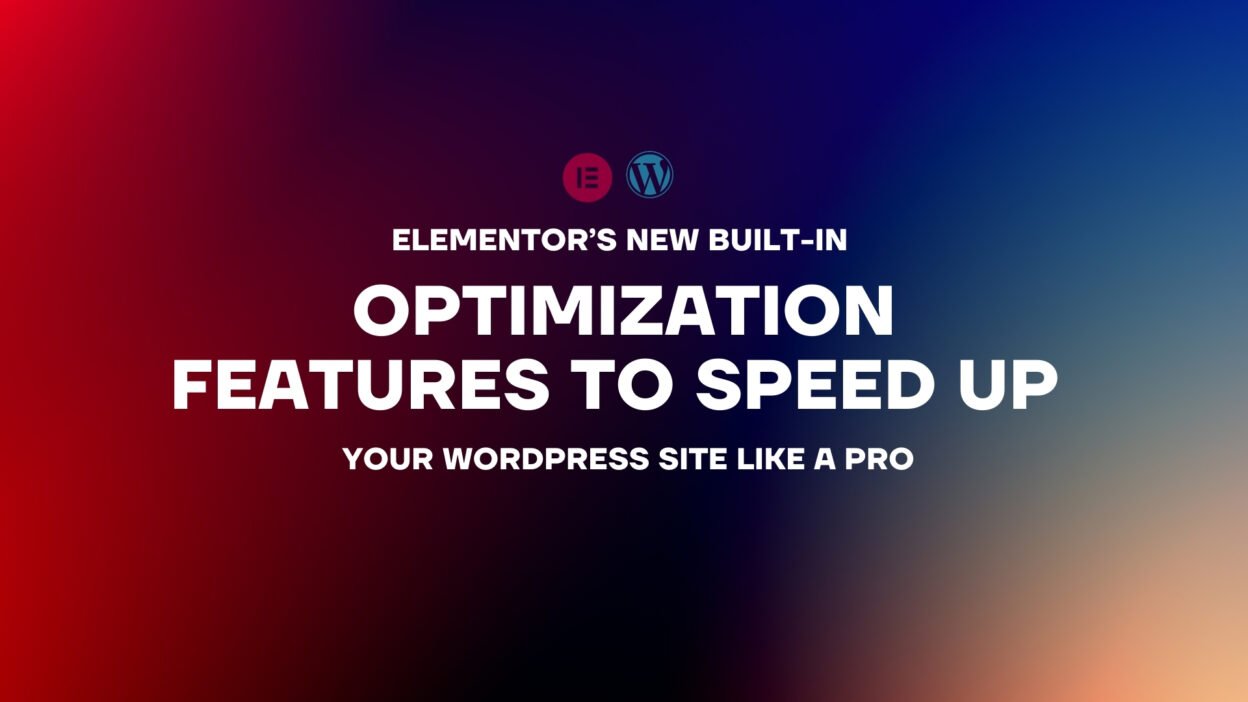If you’ve been using Elementor for a while, you know it’s a powerhouse for designing stunning WordPress sites. But let’s be real—sometimes those gorgeous designs come with a catch: a slower site. I’ve been there, staring at a beautiful page that takes forever to load, wondering if I’d have to sacrifice style for speed. But here’s the good news: Elementor has been listening, and their latest updates in 2025 have brought some seriously impressive built-in optimization features to the table. These tools are designed to make your site faster without compromising on design, and I’m here to break them down for you.
In this post, I’ll walk you through Elementor’s newest optimization features, share why they’re a game-changer, and give you practical tips to make the most of them. Whether you’re a seasoned designer or just getting started with WordPress, these features will help you create sites that are as fast as they are beautiful. Let’s dive in!
Why Speed Matters (And Why Elementor’s Stepping Up)
Before we get into the nitty-gritty, let’s talk about why speed is such a big deal. A slow site isn’t just annoying—it’s a conversion killer. Studies show that 53% of mobile users will abandon a site if it takes longer than 3 seconds to load. Google’s not a fan of slow sites either; page speed is a ranking factor, and a sluggish site can tank your SEO. As a WordPress designer, I’ve always loved Elementor for its flexibility, but I’ve also had moments where I worried about performance—especially with complex designs.
Elementor’s team has clearly heard the community’s concerns, and their recent updates (as of early 2025) have introduced some powerful optimization features to address these issues. These tools are built right into Elementor, meaning you don’t need a bunch of extra plugins to speed up your site. Let’s take a closer look at what’s new and how you can use it to your advantage.
Elementor’s New Optimization Features: What’s Under the Hood
Elementor’s latest updates have rolled out several performance-focused features, many of which live in the Experiments tab (Elementor > Settings > Experiments). Here’s a rundown of the standout ones and why they matter.
1. Improved Asset Loading (IAL)
This feature is a lifesaver for anyone who’s ever worried about Elementor’s scripts slowing down their site. Improved Asset Loading ensures that Elementor only loads the scripts and styles needed for the specific widgets on a page—no more loading everything just in case.
- Why It’s Awesome: In the past, Elementor would load all its assets (like CSS and JavaScript) on every page, even if you weren’t using certain widgets. Now, if your page doesn’t have a slider widget, Elementor won’t load the slider scripts. This cuts down on HTTP requests and speeds up your site.
- How to Use It: Go to Elementor > Settings > Experiments and enable “Improved Asset Loading.” It’s active by default in newer versions, but double-check to make sure.
- Real-World Impact: I tested this on a client’s site with a simple landing page. Before enabling IAL, the page was making 15 HTTP requests for Elementor assets. After? Just 8. That’s a huge win for speed.
2. Optimized DOM Output
This feature reduces the number of DOM elements (the building blocks of your page’s HTML structure) that Elementor generates. Fewer DOM elements mean faster rendering and a lighter page.
- Why It’s Awesome: Complex Elementor designs can create a lot of nested HTML elements, which slows down rendering, especially on mobile. Optimized DOM Output simplifies the structure without affecting your design.
- How to Use It: Head to Elementor > Settings > Experiments and turn on “Optimized DOM Output.” It’s a small tweak with a big impact.
- Underrated Perk: This feature also improves your site’s accessibility score, as simpler HTML is easier for screen readers to navigate.
3. Lazy Load Background Images
Background images can be a major culprit for slow load times, especially on image-heavy pages. Elementor’s new Lazy Load Background Images feature ensures these images only load when they’re about to come into view.
- Why It’s Awesome: Lazy loading means your page loads faster initially, as it prioritizes above-the-fold content. This is especially helpful for long pages with multiple sections.
- How to Use It: Go to Elementor > Settings > Experiments and enable “Lazy Load Background Images.” Then, make sure your background images are optimized (I use TinyPNG to compress mine).
- Pro Tip: Pair this with WebP images for even faster loading. Elementor supports WebP natively, so you don’t need an extra plugin.
4. Inline Font Icons
Elementor now lets you load font icons (like Font Awesome) inline, reducing the need for external requests.
- Why It’s Awesome: In older versions, Elementor would load icon libraries externally, adding an extra HTTP request. Inline Font Icons embed the icons directly into your site’s CSS, cutting down on load time.
- How to Use It: This feature is enabled by default in recent updates, but you can check it under Elementor > Settings > Experiments (“Inline Font Icons”).
- Underrated Perk: This also reduces the risk of icons failing to load if there’s a network issue with the external library.
5. Optimized CSS Loading
This feature ensures that Elementor only loads the CSS needed for the widgets on a specific page, similar to Improved Asset Loading but for styles.
- Why It’s Awesome: Before this update, Elementor would load all its CSS on every page, even for widgets you weren’t using. Now, it’s smarter about what it loads, reducing file sizes and speeding up your site.
- How to Use It: Enable “Optimized CSS Loading” in the Experiments tab. It works hand-in-hand with Improved Asset Loading for maximum impact.
- Real-World Impact: On a portfolio site I built, enabling this feature shaved off about 20KB of CSS per page. That might not sound like much, but it adds up across multiple pages and visitors.
Why These Features Are a Game-Changer
I’ve been using Elementor for years, and I can honestly say these updates are some of the best they’ve ever rolled out. Here’s why they matter:
- No Extra Plugins Needed: In the past, I’d rely on plugins like WP Rocket or Asset CleanUp to optimize Elementor sites. While those tools are still great, Elementor’s built-in features mean you can do a lot without adding more plugins.
- Better User Experience: Faster load times mean happier visitors, lower bounce rates, and better conversions. I’ve seen clients’ conversion rates jump by 15% just by shaving a second off their load time.
- SEO Boost: Google loves fast sites, and these features help you hit those coveted green scores in PageSpeed Insights. A faster site can climb the search rankings, bringing you more traffic.
Tips to Make the Most of Elementor’s Optimization Features
These features are powerful, but a little know-how can take them even further. Here are some tips to maximize their impact:
- Test Before and After: Use a tool like GTmetrix to measure your site’s speed before and after enabling these features. I like to take a baseline, make one change at a time, and test again to see the difference.
- Pair with a Lightweight Theme: Elementor’s optimizations work best with a lean theme like Astra or GeneratePress. A bloated theme can undo all your hard work.
- Optimize Your Images: Lazy Load Background Images is great, but it’s even better if your images are compressed. I use ShortPixel to shrink my images without losing quality.
- Keep Elementor Updated: These features are part of Elementor’s recent updates, so make sure you’re running the latest version. Go to Plugins > Elementor and check for updates.
- Monitor Mobile Performance: These optimizations help on all devices, but mobile users are especially sensitive to speed. Test your site on a phone to ensure it’s snappy.
What’s Still Missing (And How to Work Around It)
Elementor’s new features are impressive, but they’re not a silver bullet. Here are a couple of limitations and how to address them:
- No Built-In Image Optimization: While Lazy Load Background Images helps, Elementor doesn’t automatically compress images. Use a plugin like Imagify to handle this.
- Dynamic Content Can Still Be Heavy: If you’re using a lot of dynamic content (like loops or custom post types), your site might still feel sluggish. Pair Elementor with Crocoblock’s JetEngine for more efficient dynamic content management.
Grab My Free Speed Optimization Checklist
Want to make sure your Elementor site is running at peak performance? I’ve put together a checklist that covers these new features, plus a few extra tips to keep your site lightning-fast. Download it here and start optimizing today!
Wrap-Up: Speed and Style Can Coexist
I used to think I had to choose between a beautiful Elementor site and a fast one—but not anymore. With these new built-in optimization features, Elementor has made it easier than ever to create sites that look amazing and load in a flash. From Improved Asset Loading to Lazy Load Background Images, these tools are a must for any WordPress designer who cares about performance.
Elementor vs. Other Page Builders: Which One Is Better for Speed & SEO?