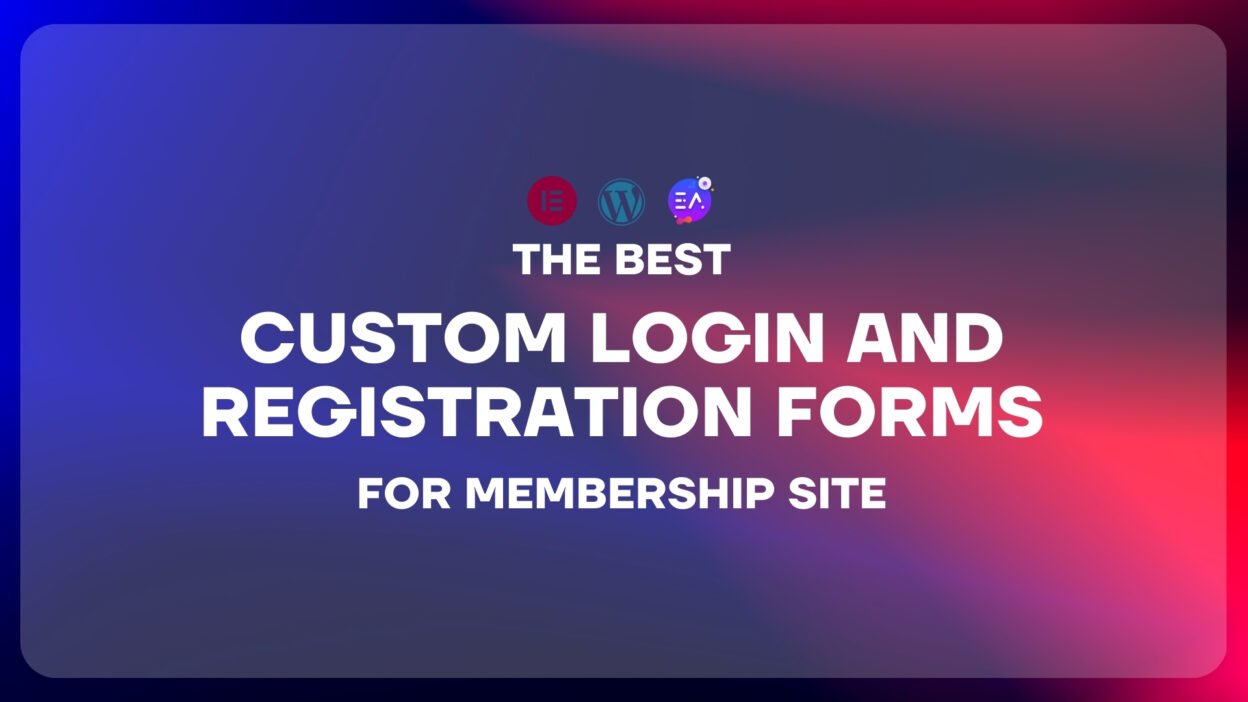When building a membership site in WordPress, creating custom login and registration forms tailored for multi-user environments is essential. These forms need to handle various user roles, provide a seamless experience, and ideally offer advanced styling options to align with your brand. You’ve pointed out that User Registration lacks advanced styling, Ultimate Member follows a similar pattern, and WPForms requires a premium plan. Let’s address these concerns and focus on solutions that prioritize multi-user login and registration forms for membership sites.
Why Multi-User Login and Registration Forms Matter
Membership sites often cater to diverse audiences—think admins, subscribers, premium members, or contributors. Custom forms allow you to:
- Manage Multiple User Roles: Assign specific fields or access levels based on the user’s role.
- Streamline Registration: Collect only the information relevant to each membership tier.
- Improve Login Experience: Create secure, branded login pages for different user types.
- Enhance Design: Ensure forms reflect your site’s aesthetic (though styling options vary by plugin).
The challenge? Many plugins limit advanced styling or lock key features behind paywalls, which can frustrate users seeking both functionality and design control.
Evaluating Plugins for Multi-User Membership Forms
Here’s a breakdown of the plugins you mentioned, focusing on their multi-user capabilities and styling limitations:
1. WPForms (Premium)
- Multi-User Support: Excellent. With the User Registration addon, you can create forms that assign roles (e.g., subscriber, editor) and integrate with membership plugins like MemberPress for tiered access.
- Styling Options: Basic in the free version; premium unlocks custom CSS and templates, but it’s not as advanced as dedicated design tools.
- Cost: Starts at $39.50/year for premium features.
- Verdict: A strong choice for multi-user functionality, but the premium price and moderate styling options may not suit everyone.
2. Ultimate Member (Free & Premium)
- Multi-User Support: Robust. It’s built for membership sites, offering role-based registration, login forms, and user directories.
- Styling Options: Limited in the free version; premium extensions provide more control, but advanced customization often requires coding.
- Cost: Free with premium add-ons (pricing varies).
- Verdict: Great for multi-user setups, though styling flexibility lags without additional investment.
3. User Registration (Free & Premium)
- Multi-User Support: Decent in the free version (basic role assignment); premium enhances this with more fields and logic.
- Styling Options: Minimal in the free version, and even premium lacks the depth of advanced design tools.
- Cost: Free with premium upgrades (starts at $69/year).
- Verdict: Functional for basic multi-user needs, but styling constraints limit its appeal for polished membership sites.
Comparison: Multi-User Focus and Styling Trade-Offs
| Plugin | Multi-User Support | Styling Options | Cost |
|---|---|---|---|
| WPForms | High | Medium (Premium) | $39.50/year+ |
| Ultimate Member | High | Medium (Premium) | Free + Add-ons |
| User Registration | Medium | Low (Free), Medium (Premium) | Free + $69/year+ |
All three plugins support multi-user environments to some extent, but WPForms and Ultimate Member stand out for their robust role management. However, their styling options—especially for User Registration and Ultimate Member’s free versions—are underwhelming, and WPForms’ full potential is premium-only.
A Practical Solution: Using WPForms for Multi-User Forms
Since WPForms balances multi-user functionality and moderate styling (with a premium upgrade), here’s how to use it for your membership site:
Step 1: Install and Activate WPForms
- In WordPress, go to Plugins > Add New, search for “WPForms,” and activate it.
- Upgrade to premium for the User Registration addon.
Step 2: Build a Multi-User Registration Form
- Navigate to WPForms > Add New and select the “User Registration Form” template.
- Add fields like “Membership Type” (dropdown) or “User Role” to differentiate users.
- Use conditional logic to display fields based on selections (e.g., premium members see billing fields).
- Save the form.
Step 3: Create a Custom Login Form
- Go to WPForms > Add New and pick the “User Login Form” template.
- Customize it for multi-user access (e.g., add a role-based redirect after login).
- Save the form.
Step 4: Embed Forms on Membership Pages
- Use shortcodes (e.g., [wpforms id=”123″]) or the WPForms block to place forms on restricted pages.
- Restrict access using a membership plugin.
Step 5: Style the Forms (Premium)
- In WPForms Pro, tweak designs with custom CSS or templates to match your brand.
- Note: Styling is functional but not cutting-edge—expect solid, not spectacular, results.
Here’s a Secret: Even Premium Plugins May Fall Short—Why Essential Addons for Elementor Saved the Day
Let me share a little insider tip: even when you invest in premium plugins, full customization isn’t always a given. Recently, while building a website, I ran into this firsthand with custom redirection. I had two specific needs:
- After signing up or logging in, users should land directly on their account page.
- If an already-logged-in user tries to access the signup or login page, they should be redirected to their account page instead of seeing irrelevant content.
Simple enough, right? Not quite. I tested multiple plugins—like Element Pack BD—and hit a wall. The redirection triggered too early, before the signup or login process completed, so users weren’t properly sent to their account page. Worse, most plugins lacked a critical feature: redirecting logged-in users away from signup and login pages. Without it, they’d see pointless forms and data, which is a terrible user experience.
After plenty of frustration, I discovered that Essential Addons for Elementor was the only plugin that delivered. It smartly waits until the signup or login is fully processed before redirecting, ensuring users end up exactly where they should. Plus, it includes that must-have option to redirect logged-in users away from signup and login pages—something I couldn’t find elsewhere. I’d assumed a dedicated login and registration plugin would offer more flexibility, but I was mistaken. For Elementor users, Essential Addons is the standout choice—it integrates flawlessly and outperforms the competition.
It’s a premium plugin, no doubt, and worth the investment. But if you’re not ready to purchase, you can grab the GPL version from our vault: Download Essential Addons GPL. Just make sure you download from a reputable source! Buy Elementor pro From Here
Alternative Approach: Combine Plugins for Better Styling
If styling is a priority and the plugins’ built-in options disappoint, consider this:
- Use Ultimate Member (free) for multi-user registration and login functionality.
- Pair it with a styling plugin like Elementor Pro ($59/year) to design custom form layouts.
- This combo offers robust multi-user support and advanced visual customization, though it requires more setup.
Final Recommendation
For membership sites with multi-user login and registration needs:
- WPForms is your best bet if you’re okay with a premium plan and moderate styling. It’s user-friendly and integrates well with membership tools.
- Ultimate Member works if you prefer a free base with optional upgrades, though styling remains a weak point without add-ons or coding.
- User Registration suits basic multi-user setups on a budget, but its styling limitations make it less ideal for professional sites.
For custom redirection and Elementor compatibility, Essential Addons for Elementor is a game-changer. It solved my redirection woes where others failed, and the GPL option makes it accessible if you’re not ready to go premium. Your membership site deserves forms that work hard and look good—choose the tools that fit your vision!
Learn Elementor’s New Built-In Optimization Features: Speed Up Your WordPress Site Like a Pro