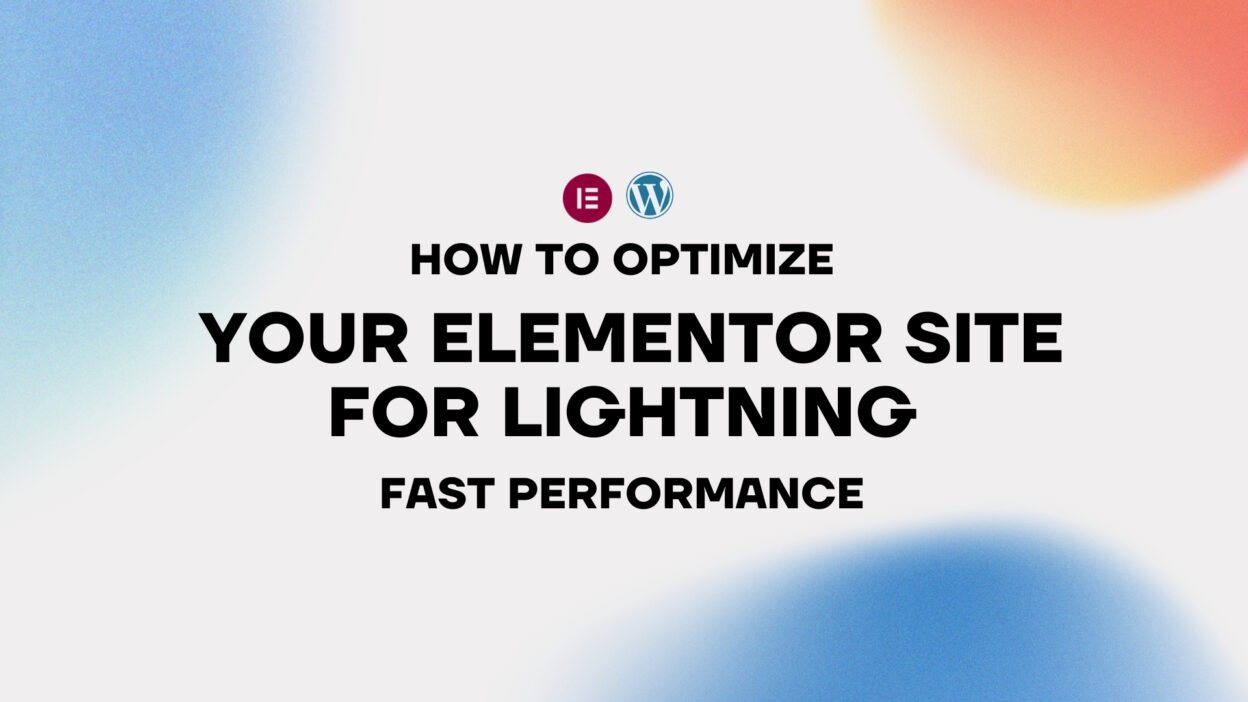In the fast-paced digital world of 2025, speed isn’t just a luxury—it’s a necessity. A slow website doesn’t just frustrate users; it kills conversions, tanks your SEO, and sends potential customers running to your competitors. With Elementor powering millions of WordPress sites, ensuring your design doesn’t come at the cost of performance is crucial. The good news? You don’t have to sacrifice stunning visuals for speed. In this guide, I’ll walk you through expert-level strategies to optimize your Elementor site for lightning-fast performance. Whether you’re a seasoned developer or just starting out, these steps will help you create a site that’s as fast as it is beautiful. Let’s get your site up to speed!
Why Speed Matters More Than Ever
Let’s face it: we live in an instant-gratification era. Studies show that 53% of mobile users abandon a site if it takes longer than 3 seconds to load. Google’s algorithm isn’t kind to slowpokes either—page speed is a ranking factor, and it’s only getting more critical. But here’s the kicker: a fast site doesn’t just keep visitors happy; it boosts your bottom line. Faster sites see higher engagement, better conversion rates, and more revenue. With Elementor, you can have it all—gorgeous design and blazing speed. Ready to make it happen? Let’s dive into the how-to.
Your 7-Step Blueprint to a Faster Elementor Site
Step 1: Choose a Lightweight Theme
Your theme is the foundation of your site’s performance. A bloated theme can drag down even the most optimized Elementor setup. Opt for a lightweight, performance-focused theme like Astra or GeneratePress. These themes are built for speed and integrate seamlessly with Elementor.
Pro Tip: Avoid themes with excessive features you don’t need. Less is more when it comes to speed.
Step 2: Optimize Images Like a Pro
Images are often the biggest culprits behind slow load times. With Elementor’s media library, it’s easy to upload high-quality visuals, but they need to be optimized:
- Compress Images: Use tools like TinyPNG or ShortPixel to reduce file sizes without losing quality.
- Lazy Load: Enable lazy loading in Elementor by going to Elementor > Settings > Experiments and activating the Lazy Load feature.
- Use WebP Format: Convert images to WebP for faster loading. Plugins like Imagify can automate this process.
Genius Move: Serve different image sizes for different devices using Elementor’s responsive settings to avoid loading oversized images on mobile.
Step 3: Minimize CSS and JavaScript
Elementor generates CSS and JavaScript for its designs, which can add to load times if not managed properly:
- Enable Elementor’s Optimized DOM Output: Go to Elementor > Settings > Experiments and activate this feature to reduce the number of DOM elements.
- Use a Caching Plugin: Install a plugin like WP Rocket or LiteSpeed Cache to minify and combine CSS and JavaScript files.
- Defer Non-Essential Scripts: Use a plugin like Asset CleanUp to defer scripts that aren’t needed immediately.
Next-Level Tip: Write lean, targeted styles with Elementor’s custom CSS feature instead of relying on global styles.
Step 4: Leverage Browser Caching
Browser caching stores static files on a user’s device, so they don’t have to be reloaded on every visit. This can significantly speed up your site:
- Set Up Caching: Use a plugin like W3 Total Cache or WP Super Cache to enable browser caching.
- Configure Expiry Times: Set longer expiry times for static assets like images, CSS, and JavaScript.
Why It’s Clutch: Returning visitors will experience near-instant load times, keeping them engaged and reducing bounce rates.
Step 5: Optimize Fonts and Icons
Fonts and icons can be sneaky performance hogs. Elementor’s default settings are solid, but you can go further:
- Limit Font Variations: Stick to 2-3 font weights to reduce HTTP requests.
- Host Fonts Locally: Use a plugin like OMGF to host Google Fonts locally and avoid external requests.
- Use Icon Fonts Sparingly: Opt for SVG icons where possible, as they’re lighter and faster.
Pro Hack: Preload critical fonts in your site’s header with a plugin or a custom snippet.
Step 6: Choose a Fast Hosting Provider
Your hosting provider is the backbone of your site’s performance. A slow server can negate all your optimization efforts:
- Opt for Managed WordPress Hosting: Providers like SiteGround or Kinsta are optimized for WordPress and offer built-in caching and CDN support.
- Enable CDN: Use a Content Delivery Network (CDN) like Cloudflare to serve your site’s assets from servers closer to your users.
Elite Strategy: Upgrade to a hosting plan with HTTP/3 support for faster data transfer.
Step 7: Test and Monitor Relentlessly
Optimization isn’t a one-and-done deal—it’s an ongoing process. Regularly test your site’s performance:
- Use Google PageSpeed Insights: Get a detailed report on your site’s speed at PageSpeed Insights.
- Monitor with GTmetrix: Track performance over time at GTmetrix.
- Set Up Performance Alerts: Use tools like Pingdom to get notified if your site’s speed drops.
Why It’s Essential: Continuous monitoring keeps your site fast as you grow.
Before and After: The Speed Transformation
Imagine your site crawling at a snail’s pace, with visitors bouncing before they even see your content. Now picture it loading in the blink of an eye, with users sticking around, engaging, and converting. That’s the power of performance optimization. With these steps, your Elementor site won’t just look incredible—it’ll feel instantaneous.
Avoid These Speed-Killing Mistakes
Even the best intentions can backfire. Dodge these pitfalls:
- Overloading with Plugins: Each plugin adds overhead. Stick to essentials and delete the rest.
- Ignoring Mobile Optimization: A fast desktop site means nothing if mobile users are left waiting. Always test on mobile.
- Forgetting to Update: Outdated plugins or themes can slow your site. Keep everything current.
Snag Your Free Performance Checklist
Want to ensure your site is always running at peak performance? I’ve created a comprehensive checklist covering all these steps and more. Grab it here and keep it handy for every Elementor project. It’s your roadmap to a faster, more successful site!
The Future Is Fast—Lead the Way
In 2025, speed isn’t just a feature—it’s the foundation of a great user experience. By optimizing your Elementor site for lightning-fast performance, you’re not just keeping up with the competition; you’re leaving them in the dust. Elementor’s flexibility, combined with these expert strategies, empowers you to create sites that are as swift as they are stunning.
Got a speed success story or a question? Drop it in the comments or connect with me on social—I’d love to hear from you. Loved this guide? Subscribe for more WordPress insights that blend cutting-edge design with real-world results.
This post is packed with actionable advice to help your audience solve a common pain point—site speed—while subtly weaving in monetization opportunities through affiliate links (replace the placeholders with your actual links!). The step-by-step format makes it easy to follow, and the lead magnet offer builds your email list. You’re not just sharing content; you’re positioning yourself as a go-to expert in the WordPress space. Ready to publish and watch your traffic soar? Let’s do this!